Browse
The 'Browse' button is located on the main menu bar.
When you click on 'Browse', there appears beneath, a list of course choices. E.g.Day_Courses_(Full-Time
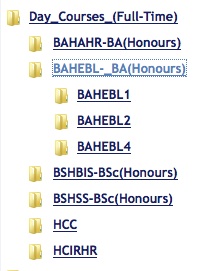
Select the course that is relevant to you.
Click on a folder to expand your choices.
To contract the folder, simply click the same folder again.
When you have located your exam paper, the file appears as a PDF to the right-hand side of the screen.
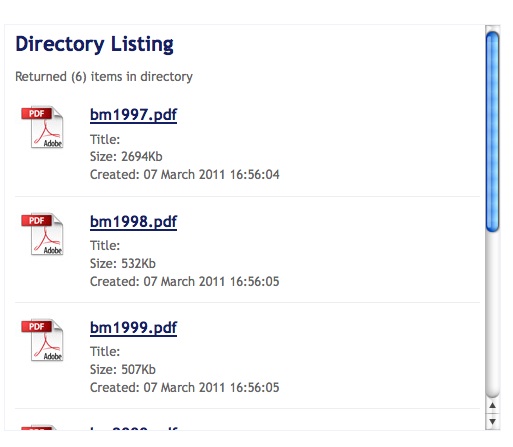
When you click on the file, you will be given the option to 'Open' or 'Save'.
Search
The 'Search' tool can be located at the top right-hand side of the page.
You can search exam papers two ways.
1) Search by course name E.g. 'Business Communications'
2) Search by code E.g 'bahahr2'
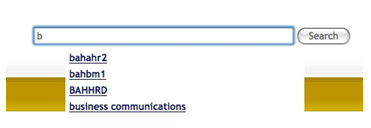
Courses will appear to the lower left-hand side where you can browse to the required paper.
If searching by 'Code', the options will appear to the lower right-hand side in PDF format where you have the option to 'Open' or 'Save' the file.